How to screenshot on Windows
How to screenshot on Windows
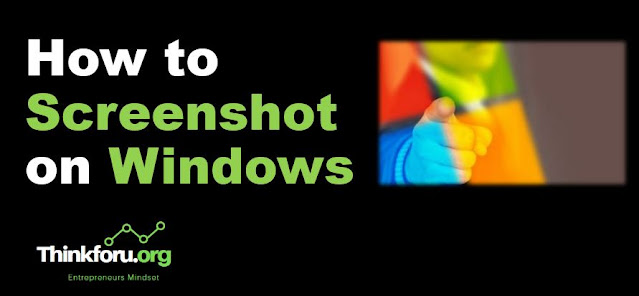 |
| Cover Image of How to screenshot on Windows |
How to screenshot on Windows, screenshot, Windows, Print Screen, Windows + Print Screen, Alt + Print Screen, Windows + Shift + S, Snipping Tool, clipboard, capture, image, file, document, image editing program, save...
Taking a screenshot on a Windows computer is an easy and useful function that can help you save and share images of your screen. Whether you want to capture a full screen, a specific window, or a portion of your screen, Windows offers several built-in tools that can help you achieve this.
In this article, we'll go over the various methods for taking a screenshot on Windows.
Method 1: Print Screen
The most basic method for taking a screenshot on Windows is by using the Print Screen button on your keyboard. This key may be labeled as "PrtScn" or "Print Scr". Simply press the Print Screen key to capture an image of your entire screen. You can then paste the screenshot into an image editing program or a document.
Method 2: Alt + Print Screen
If you only want to capture an image of the active window, you can use the Alt + Print Screen key combination. This will take a screenshot of the current window and copy it to the clipboard. You can then paste the screenshot into an image editing program or a document.
Method 3: Windows + Print Screen
Windows 8 and later versions also offer a handy shortcut for taking screenshots. Simply press the Windows + Print Screen keys simultaneously to capture a full-screen screenshot. The screenshot will be saved in the "Screenshots" folder under "Pictures" in your file explorer.
Method 4: Snipping Tool
For more advanced screenshot options, Windows also offers the Snipping Tool. This tool allows you to capture a specific area of your screen, such as a particular window or a selected portion of the screen. Simply open the Snipping Tool, select the type of snip you want to make, and then drag the cursor over the area you want to capture. You can then save the screenshot or copy it to the clipboard.
In conclusion: Taking a screenshot on a Windows computer is a simple and useful function that can be done using several built-in tools. Whether you prefer to use the Print Screen key or the Snipping Tool, capturing and sharing images of your screen has never been easier.