How to Bulk Add UTM parameters to Google ads
How to Bulk Add UTM parameters to Google ads
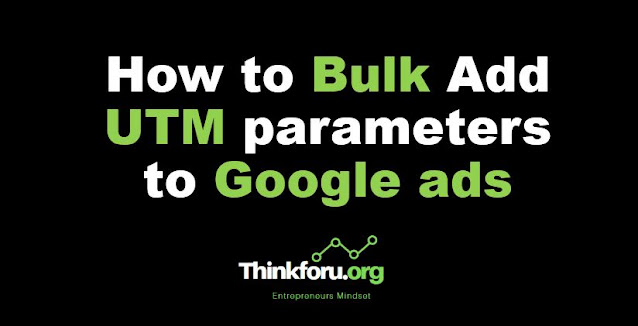 |
| Cover Image of How to Bulk Add UTM parameters to Google ads |
To bulk-add UTM parameters to Google Ads, you can follow these steps:
1. Create a spreadsheet in Google Sheets or Excel with the following columns: "Final URL", "Campaign", "Source", "Medium", "Content", and "Term". Make sure each column header matches the corresponding UTM parameter name.
2. Fill in the rows of the spreadsheet with the appropriate information for each ad. The "Final URL" column should contain the landing page URL for the ad, and the other columns should contain the values you want to use for the UTM parameters.
3. Once you have entered all the information, save the spreadsheet as a CSV file.
4. In Google Ads, go to the "Tools & Settings" menu and select "Bulk actions".
5. Click on "Download spreadsheet template" to download a blank template.
6. Open the template in Excel or Google Sheets and delete all the existing rows.
7. Copy and paste the rows from your CSV file into the template, making sure the columns match up.
8. Save the template as a CSV file and upload it back to Google Ads.
9. Review the changes to make sure everything looks correct, then click "Apply changes".
Google Ads will now apply the UTM parameters to all the ads in the spreadsheet, making it easier to track their performance in Google Analytics or other analytics platforms. It's important to make sure the UTM parameters are consistent across all your ads so that you can accurately compare their performance.