How to turn on Notifications for Gmail on Chromebook
How to turn on Notifications for Gmail on Chromebook
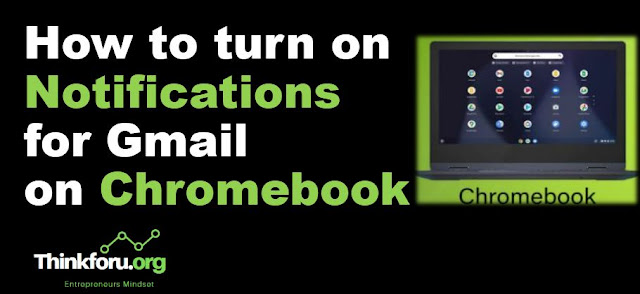 |
| Cover Image of How to turn on Notifications for Gmail on Chromebook |
Here is How to turn on Notifications for Gmail on Chromebook, Gmail, Desktop notifications, New mail, Important messages, Information retrieval, Notifications, Chromebook, Settings
To turn on notifications for Gmail on a Chromebook, you can follow these steps:
Open your Gmail account:
Go to the Gmail website and sign in to your account.
Click on the settings gear icon:
Look for the settings gear icon in the top right corner of the Gmail window and click on it.
Click on "See all settings":
In the drop-down menu, click on "See all settings" to access the Gmail settings page.
Click on the "Desktop Notifications" tab:
On the Gmail settings page, click on the "Desktop Notifications" tab.
Choose your notification settings:
Under the "New mail notifications on" section, select the types of notifications you want to receive. You can choose to receive notifications for all new emails, only emails that are important, or no emails at all.
Save your changes:
Once you have selected your notification settings, scroll down to the bottom of the page and click on "Save Changes" to save your settings.
Mind it: you may need to enable notifications for Gmail in your Chromebook's settings as well. To do this, follow these steps:
Click on the status area in the bottom right corner of your screen:
This is the area with the clock, battery indicator, and other system settings.
Click on the settings gear icon:
In the pop-up menu, click on the settings gear icon.
Click on "Notifications":
On the settings page, click on "Notifications" to access the Chromebook notification settings.
Enable notifications for Gmail:
Scroll down to the "Web content" section and make sure that the "Ask before sending" option is turned off for Gmail. This will allow Gmail to send you notifications without asking for permission each time.
Once you have enabled notifications for Gmail in both your Gmail settings and Chromebook settings, you should start receiving notifications for new emails in your inbox.