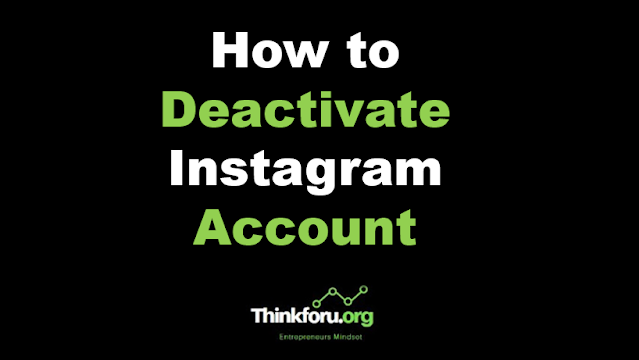How to Deactivate Instagram Account
How to Deactivate Instagram Account
If you're looking to temporarily deactivate your Instagram account, here's how you can do it:
Methods 1.Using a Web Browser:
a. Go to the Instagram website: https://www.instagram.com
b. Log in to your account using your username and password.
c. Click on your profile picture in the top right corner to access your profile.
d. Click on the "Edit Profile" button next to your username.
e. Scroll down and find the "Temporarily disable my account" link. Click on it.
f. Choose a reason for disabling your account from the dropdown menu.
g. Re-enter your password when prompted.
h. Click on the "Temporarily Disable Account" button.
i. A confirmation message will appear. Click "Yes" to proceed.
Methods 2. Using the Instagram App:
a. Open the Instagram app on your mobile device.
b. Log in to your account if you haven't already.
c. Tap on your profile icon in the bottom right corner to access your profile.
d. Tap on the three horizontal lines (hamburger menu) in the top right corner.
e. Select "Settings" at the bottom of the menu.
f. Scroll down and tap on "Account."
g. Tap on "Temporarily Disable Account."
h. Choose a reason for disabling your account from the dropdown menu.
i. Re-enter your password when prompted.
j. Tap on the "Temporarily Disable Account" button.
k. A confirmation message will appear. Tap "Yes" to proceed.
After deactivating your account, your profile, photos, and comments will be hidden from other users. However, your data will not be permanently deleted, and you can reactivate your account by logging in again.
As always, it's recommended to review Instagrams official support resources or contact their support if you encounter any issues or have specific questions about deactivating your account.