How to Screenshot on Motorola
How to Screenshot on Motorola
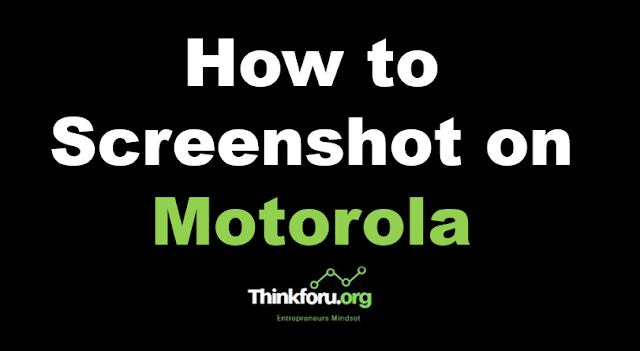 |
| Cover Image of How to Screenshot on Motorola |
Motorola, smartphone, screenshot, capture, screen, method, hardware buttons, volume down, power button, three-finger screenshot, motion, Google Assistant, Android. factory Reset a Motorola To take a screenshot on most Motorola smartphones, you can use one of the following methods:
1. Hardware buttons method:
Step 1 - Navigate to the screen you want to capture.
Step 2 - Press and hold the power button and the volume down button simultaneously.
Step 3 - Keep both buttons pressed until you see a screenshot animation or hear a camera shutter sound, indicating that the screenshot has been taken.
2. Three-finger screenshot method (Available on some Motorola devices):
Step 1 - Ensure that the Three-finger screenshot feature is enabled on your phone. You can usually find this option in the phone's Settings > Display > Advanced > Motion.
Step 2 - Navigate to the screen you want to capture.
Step 3 - Place three fingers on the screen simultaneously and swipe down. This action should trigger the screenshot.
3. Assistant method (if you have Google Assistant-enabled):
Step 1 - Navigate to the screen you want to capture.
Step 2 - Activate Google Assistant by either long-pressing the home button or using a voice command like "Hey Google" or "OK Google."
Step 3 - Ask Google Assistant to "Take a screenshot." It should capture the screen for you.
Conclusion: the specific steps or options might vary slightly depending on your Motorola model and the Android version it is running.