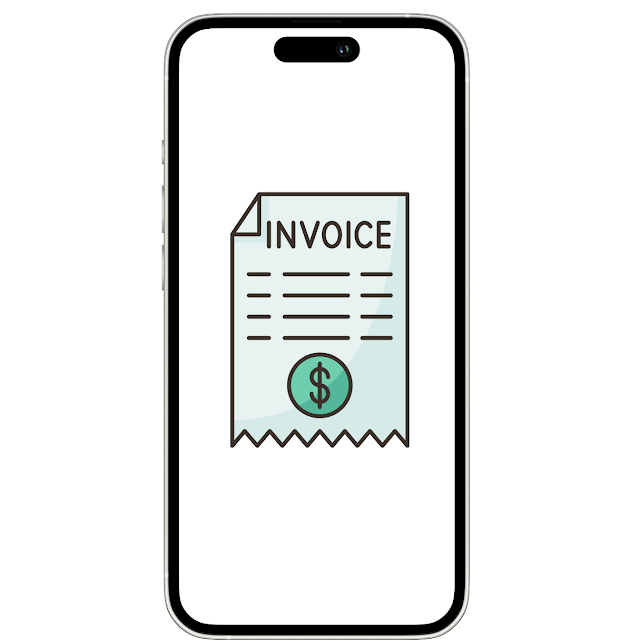How to make an Invoice on iPhone free ? : Few steps Away to make your First invoice
How to make an invoice on iPhone free? : Few steps Away to make your First Invoice
There are several free apps available on the App Store that allow you to create invoices directly on your iPhone. Here's a general guide on how to make an invoice using one of these apps:
1. Search for Invoice Apps: Go to the App Store on your iPhone and search for "invoice apps" or "free invoice apps." Some popular options include Invoice Simple, Invoice Maker, Wave Invoicing, and Invoice Ninja.
2. Choose and Download: After finding an app that suits your needs, download and install it on your iPhone.
3. Create an Account: Once the app is installed, open it and create an account if required. Some apps may allow you to use them without an account, but creating one can give you access to additional features and the ability to save your invoices for future reference.
4. Start Creating Invoice: After setting up your account, navigate to the option to create a new invoice within the app. You'll typically find this option on the app's home screen or in a menu.
5. Fill in Details: Enter the necessary details for your invoice, such as your business name, contact information, customer's details, invoice number, date, and a description of the products or services provided.
6. Add Items and Prices: Specify the items or services provided along with their respective prices and quantities. Some apps may allow you to add predefined items or import them from a catalog.
7. Customize Invoice: Many invoice apps offer customization options, allowing you to add your logo, choose a color scheme, and select a template that best fits your brand.
8. Preview and Review: Before finalizing the invoice, preview it to ensure that all information is accurate and complete. Double-check the totals and any applicable taxes or discounts.
9. Send or Save: Once you're satisfied with the invoice, you can either save it as a PDF to your device or send it directly to your client via email, text message, or other communication channels supported by the app.
10. Record Payment: Some invoice apps also allow you to record payments received against the invoice, helping you keep track of your finances.
11. Archive or Store: After sending the invoice and recording the payment, you may want to archive it for your records. Many apps offer features to organize and store your invoices digitally.