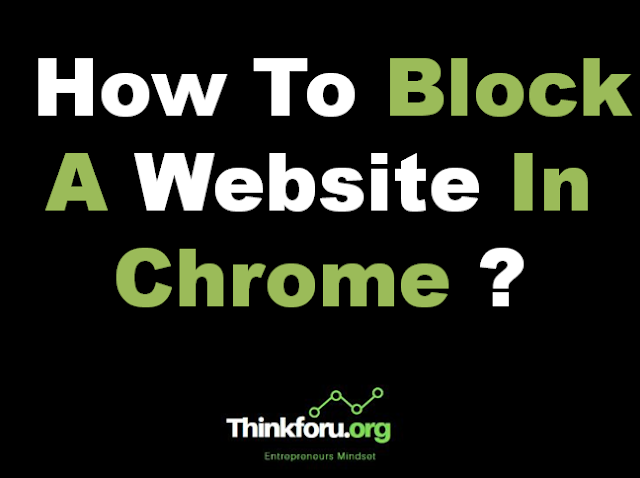How To Block A Website In Chrome ?
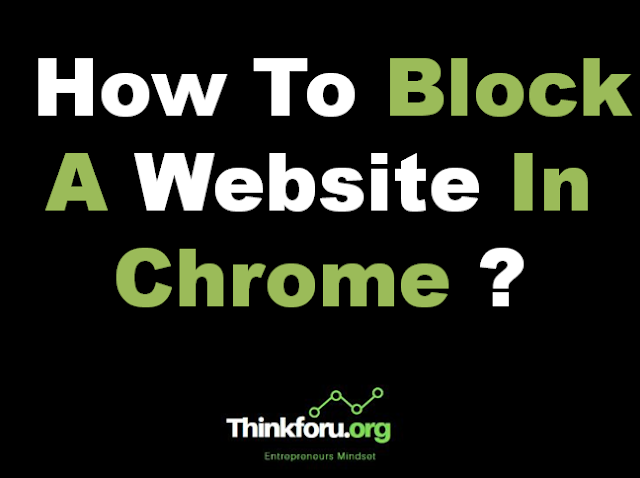 |
| Cover Image Of How To Block A Website In Chrome ? |
To block a website in Google Chrome, you can use browser extensions or modify your computer's host file.
Here are steps for both methods:
1. Using Browser Extensions:
There are several Chrome extensions available that allow you to block websites. One popular extension is "Block Site".
Here's how to use it:
Go to the Chrome Web Store.
Search for "Block Site" or visit.
Click on "Add to Chrome" to install the extension.
Once installed, you'll see a new icon in your Chrome toolbar.
Click on the icon and then click on "Block Site".
Enter the website URL you want to block and click on the "+" icon.
The website will now be blocked in Chrome.
2. Using Google Admin console (for organizations):
If you're managing a network of Chrome devices, you can use the Google Admin console to block websites for all users. This method requires a Google Workspace subscription and administrative privileges.
Here are some additional things to keep in mind:
Blocking websites on Chrome mobile devices may require downloading a separate app.
Blocking websites only works in the Chrome browser and won't prevent users from accessing the site using another browser.
Note : Remember that while these methods can help prevent access to certain websites, they are not foolproof and can usually be circumvented by knowledgeable users. Additionally, using blocking extensions may affect browser performance, so use them judiciously.