How to take screenshot on mac of facebook post
How to take screenshots on mac of Facebook post
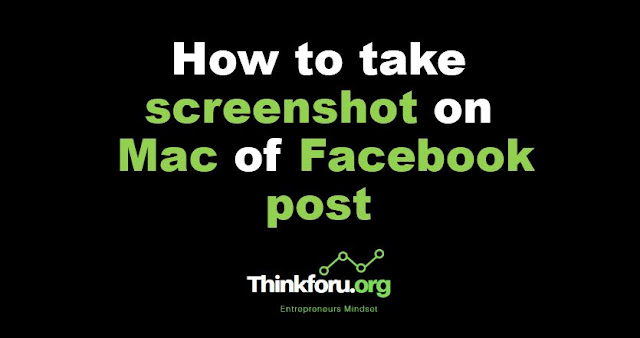 |
| Cover Image of How to take a screenshot on mac of Facebook post |
To take a screenshot on Mac of a Facebook post, you can use the following steps:
1. Navigate to the Facebook post you want to capture on your screen.
2. Press the "Command + Shift + 4" keys on your keyboard simultaneously.
3. Move the crosshair cursor to the top left of the post you want to capture.
4. Drag the cursor to the bottom right of the post, making sure to capture the entire post and any other elements you want to include in the screenshot.
5. Release the mouse button to capture the screenshot.
6. The screenshot will be saved to your desktop by default with a file name in the format "Screen Shot [date] at [time].png".
Alternatively, you can also use the "Command + Shift + 5" shortcut to open the Screenshot app on Mac and select the area of the Facebook post you want to capture.