Mac copy screenshot to clipboard without saving
Mac copies the screenshot to the clipboard without saving
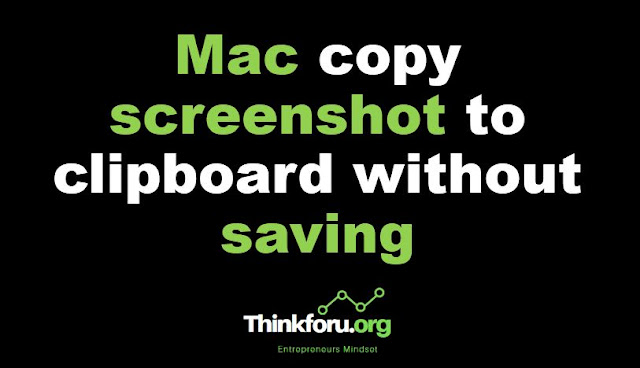 |
| Cover Image of Mac copy screenshot to clipboard without saving |
To copy a screenshot on a Mac to the clipboard without saving it, you can use the following keyboard shortcut:
1. Shift + Command + Control + 4
2. This will change your cursor to a crosshair. Use the crosshair to select the area of the screen that you want to capture. When you release the mouse button, the screenshot will be copied to the clipboard.
3. You can then paste the screenshot into another application by using the "Paste" command or the keyboard shortcut Command + V.