How to factory Reset iphone without password by using two method
How to factory reset iPhone without a password by using two methods
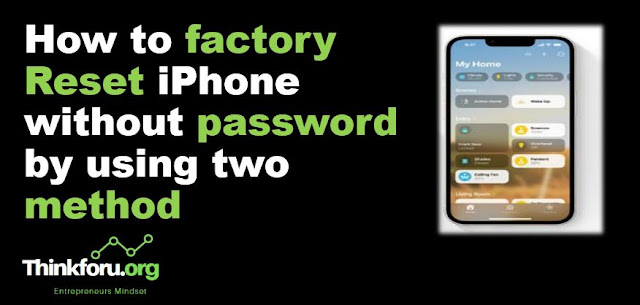 |
| Cover Image of How to factory Reset iPhone without password by using two method |
Performing a factory reset on your iPhone will erase all your personal data and restore it to its original settings. If you do not have the password to your iPhone, there are still a few methods you can use to perform a factory reset. Here's how:
Method 1: Using iTunes
Step 1: Connect your iPhone to your computer using a USB cable.
Step 2: Launch iTunes on your computer.
Step 3: If prompted to enter the password on your iPhone, skip this step.
Step 4: Select your iPhone when it appears on iTunes.
Step 5: Click on the "Restore iPhone" button.
Step 6: Confirm that you want to restore your iPhone to its factory settings.
Step 7: Wait for the process to complete, and then set up your iPhone as new.
Method 2: Using Recovery Mode
Step 1: Connect your iPhone to your computer using a USB cable.
Step 2: Launch iTunes on your computer.
Step 3: Turn off your iPhone.
Step 4: Press and hold the Home button on your iPhone, and while doing this, connect the USB cable to your iPhone.
Step 5: Continue holding the Home button until you see the "Connect to iTunes" screen.
Step 6: On your computer, a message will appear in iTunes saying that your iPhone is in recovery mode and needs to be restored.
Step 7: Click on the "Restore iPhone" button.
Step 8: Confirm that you want to restore your iPhone to its factory settings.
Step 9: Wait for the process to complete, and then set up your iPhone as new.
Mind it: Both of these methods will erase all data from your iPhone, including photos, videos, and other personal information. Therefore, it is recommended to back up your iPhone before attempting a factory reset.