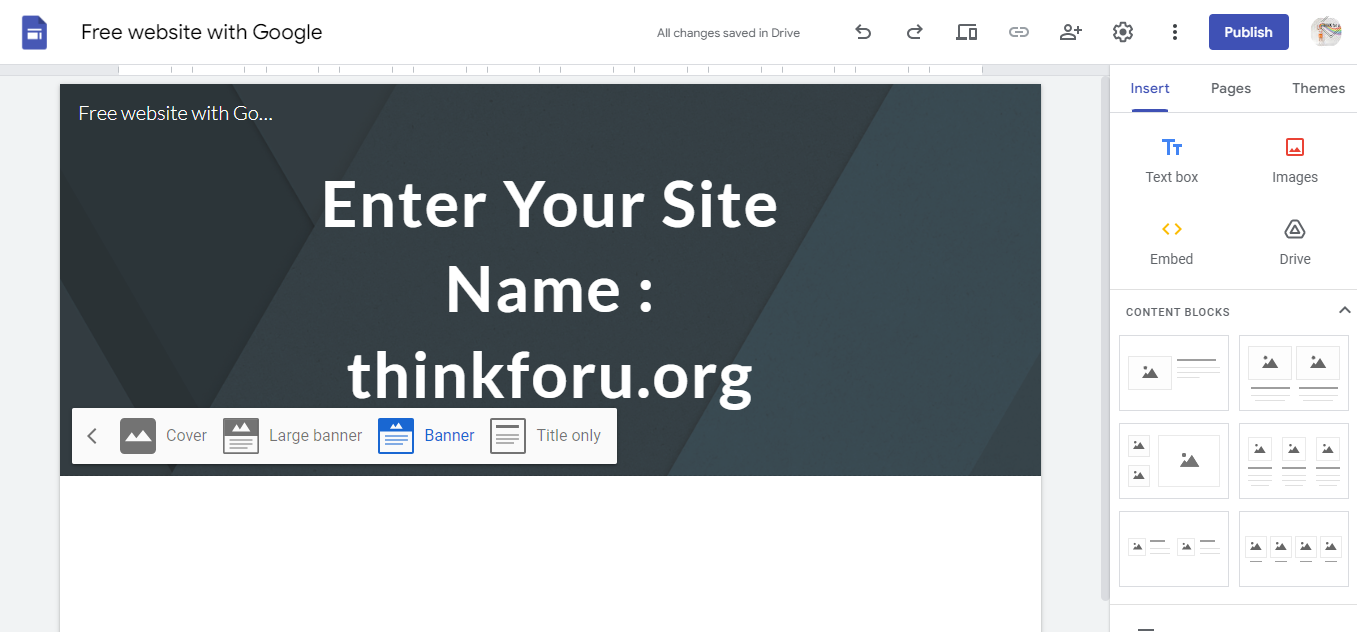How to Create a Website for Free on Google
How to Create a Website for Free on Google
Creating a website for free on Google typically involves using Google's services like Google Sites. Google Sites is a simple and easy-to-use platform for creating websites.
Here's a step-by-step guide on how to create a website for free using Google Sites:
Step 1: Go to Google Sites:
Open your web browser and go to Google Sites
Step 2 : Sign in with your Google Account:
If you don't have a Google Account, you'll need to create one. If you already have one, sign in.
Step 3 : Click on the "+" sign to create a new site:
Once signed in, you'll see a "+" sign or "Create" button. Click on it to start a new site.
Step 4 : Choose a template:
Google Sites offers various templates. Choose a template that fits your website's purpose. You can change the template later if needed.
Step 5 : Name your site:
Give your site a name. This will become part of the URL for your site.
Step 6 : Enter the site address:
Google Sites will suggest a URL based on your site name. You can edit this or choose a custom URL if you have a specific one in mind.
Step 7: Select a theme:
Choose a theme for your website. This will determine the overall look and feel of your site.
Step 7 : Create your first page:
Start by creating your homepage. Click on "Insert" to add different types of content such as text, images, or links.
Step 8: Add more pages:
Use the Pages panel to add additional pages to your site. This helps organize your content.
Step 9 : Customize your site:
Explore the customization options to personalize your site. You can change colors, fonts, and more.
Step 10 : Preview your site:
Before publishing, preview your site to see how it will look to visitors.
Step 11 : Publish your site:
Once you're satisfied with your website, click on the "Publish" button to make it live on the internet.
Step 12 : Share your site:
After publishing, you can share the link with others. Google Sites also allows you to control access and permissions.