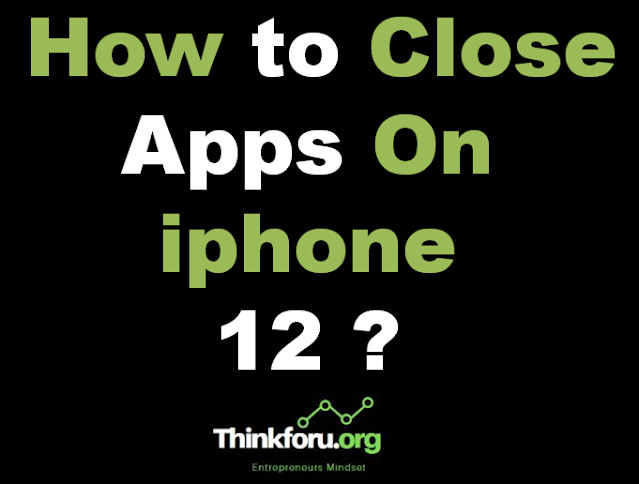How to Close Apps On iphone 12 ?
How to Close Apps On iphone 12 ?
Closing apps on an iPhone 12 or any iPhone model with Face ID is a bit different from older iPhones with a Home button.
Here's how you can close apps on an iPhone 12:
Step 1. Swipe up from the bottom of the screen:On the home screen or within an app, swipe up from the bottom edge of the screen and pause in the middle. This will reveal the app switcher.
Step 2. Find the app you want to close:In the app switcher, you'll see a series of app cards representing open apps. Swipe left or right to find the app you want to close.
Step 3. Swipe the app card up:Once you locate the app you want to close, swipe the app card upward off the top edge of the screen. This action will close the app.
Step 4. Optional: Close multiple apps at once (if needed):If you want to close multiple apps at once, you can use multiple fingers to swipe up on multiple app cards simultaneously.
Additional tips:
You can close multiple apps at once by swiping up with two, three, or even four fingers simultaneously on different app previews.
Closing apps doesn't necessarily save battery life on iPhones, as iOS manages app usage efficiently. However, it can be helpful if an app is misbehaving or you want to refresh its data.
Remember, closing apps on iOS is generally not necessary for managing your device's performance, as iOS is designed to manage apps efficiently in the background. However, if you encounter issues with a specific app, or if you want to free up system resources, closing the app may be helpful.
Related Post iPhone 12
How to Turn Off Flashlight On iPhone 12
When Did The iPhone 12 Come Out
How to Take A Screenshot On iPhone 12
How to Close Apps On iPhone 12
How to Turn Off Do Not Disturb On iPhone 12